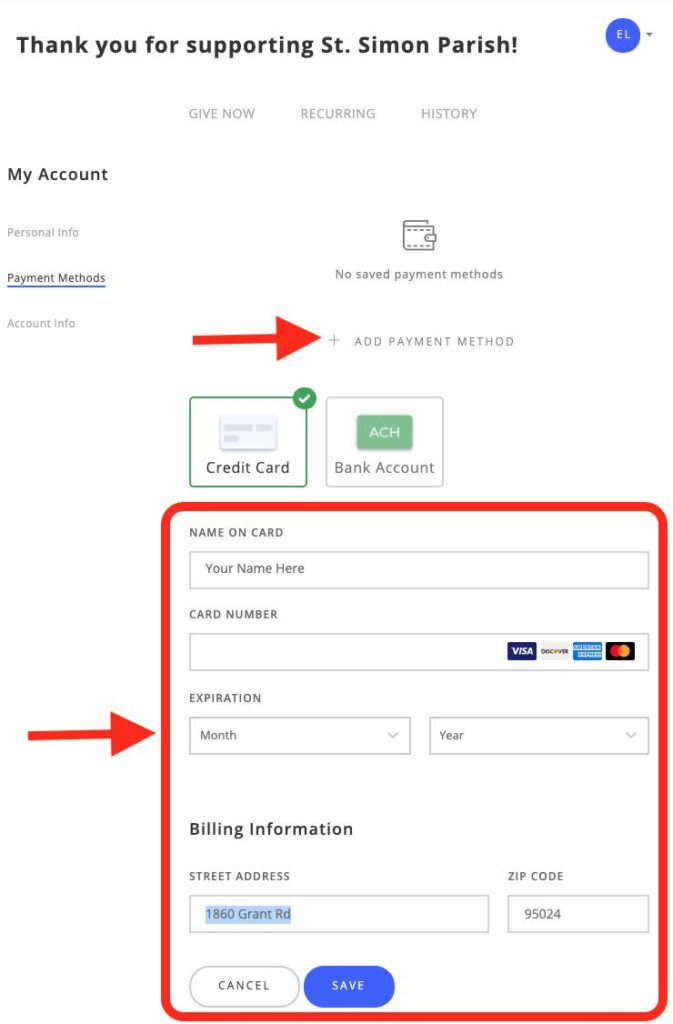Instructions for activating your
ParishSOFT Giving Account:
1. Please go to this link https://stsimon.church/give-online/ or to the homepage of the St. Simon Website and select the online giving button.
2. Once on this page, you will see a “GIVE NOW” Tab and a “SIGN IN” options. Please Select “SIGN IN”.
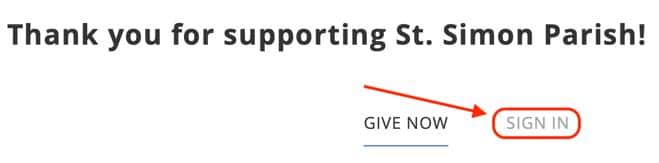
3. Please enter your email address (the one this email
was sent to) and click “Next”.
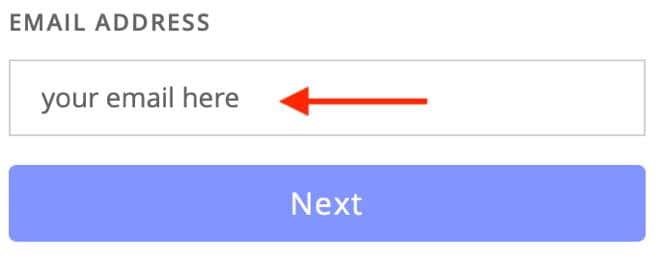
4. The system will request your password, but since
you do not know it, please select “Forgot Password?”
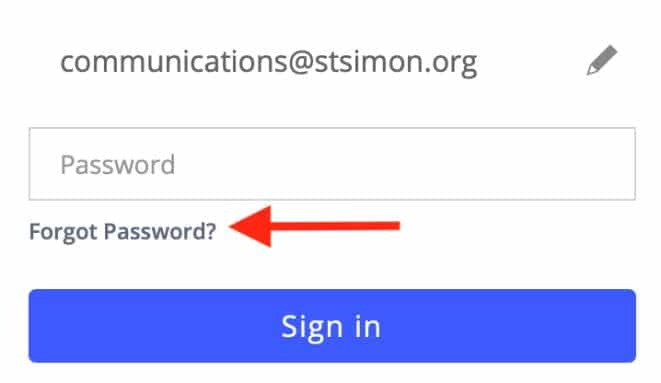
5. A popup will appear and ask for your email address
again. Enter your email if it is not already filled out for
you and select “RESET”. Once you select reset you
will be sent back to the login screen.
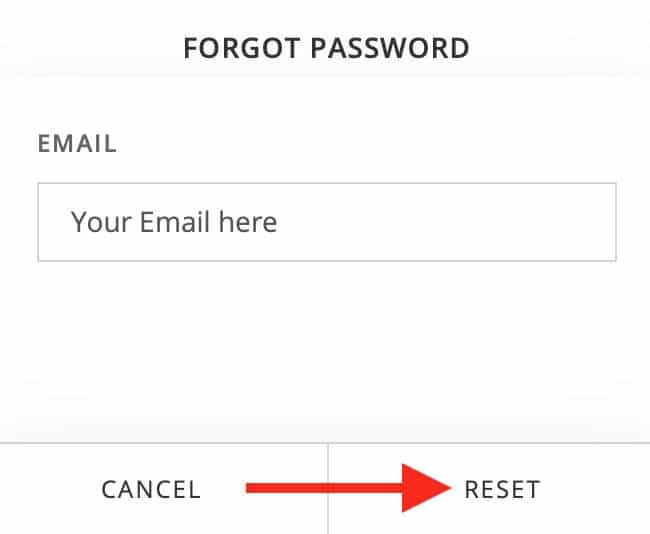
6. Check your email for a message from ParishSOFT
Giving with a subject of Password reset Request.
Check your junk and spam folder as well. Inside this
email will be a temporary password to use with your
email address to login. You should still be at the login
screen, if not here is the login link
https://stsimon.church/give-online/
7. Once you have logged into the system, please go to
your account settings by selecting the pull down next
to your account image at the top right of the screen.
Select “My Account”.
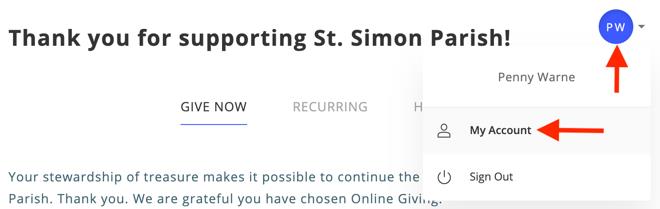
8. The system will bring you to this page. Select
“Payment Methods” from the left-hand menu.
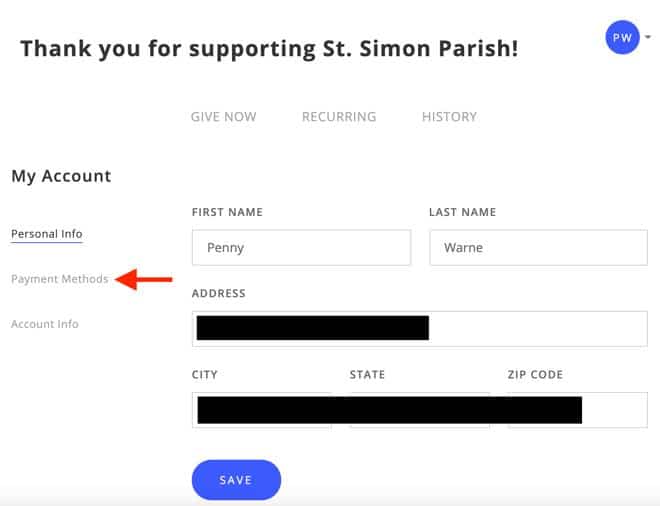
9. On the next screen, click on the “+ Add Payment
Methods” and complete the payment information
requested, set it as your default payment and finally
select save at the bottom of the page.